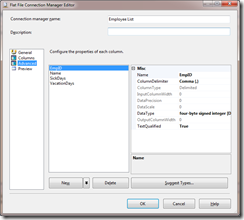A few days ago I was sitting in my local coffee shop, getting a little light reading done. At work we’re about to move from the Standard Edition of SQL 2005 to the Enterprise Edition and I wanted to learn more about some features of database snapshots. Snapshots are basically just a read-only copy of a database taken at a specific time. Anyway I was reading Chapter 3 – Database and Database Files in the excellent book Microsoft SQL Server 2008 Internals. The discussion turned to space allocated for the snapshots. That’s when I read that DBCC CHECKDB actually runs against a snapshot of the database.
That caught me by surprise. Until then I thought that the CHECKDB ran against the database itself.
Now I thought I was doing OK with protecting our databases. I faithfully run CHECKDB weekly against all databases and check for any errors. I set the CHECKSUM option and verify backups. I occasionally restore databases on a standby server to make sure there’s no problems with the backups. And I monitor database and drive space pretty closely.
But I was flying blind. I have no idea how near I came to having CHECKDB fail because of a lack of space. So I started digging a little deeper into CHECKDB. And I was able to learn a little bit more of how CHECKDB works with snapshots.
For anything concerning CHECKDB, your first resource should be Paul Randal (Blog | Twitter). Read his excellent series on CHECKDB From Every Angle to get a good understanding of what’s going on. And he also wrote Chapter 11 – DBCC Internals in Microsoft SQL Server 2008 Internals, a great book you should read anyway.
CHECKDB needs a consistent view of the database to work with. In SQL 7 it acquired table locks. In SQL 2000 it analyzed the transaction log. Beginning with SQL 2005 and going forward it creates a hidden snapshot on the same volume as the database – you have no control over where it’s placed. If you’re running CHECKDB at the same time that your server has a heavy workload the snapshot can run out of space and you’ll get an error showing that CHECKDB didn’t complete. If that happens you have a few options;
- Create your own database snapshot on a drive that has enough space and run CHECKDB against that snapshot. CHECKDB will know that its running against a snapshot and won’t create another one.
- Start the SQL service in single user mode.
- Put the database in read-only mode.
Once CHECKDB has finished it will delete the snapshot if it created one.
But there are a few gotcha’s with CHECKDB creating the snapshot. First, it has to be created on an NTFS drive. Second, you can’t use the WITH TABLOCK hint. And third, you can’t run against tempdb; but why would you want to?.
I’m sure I’m over simplifying. I still need to finish Chapter 11.
One other thing I’m wondering. If CHECKDB can create a snapshot database in SQL 2005 regardless of the edition, can the Standard Edition create one with a hidden flag?